Before creating our environment on Unity lets us have a look what is Filebase.
What Is Filebase?
Filebase is a service of thousand of ready-to-go game asset built for Unity by GameDevHQ. You can download the asset using there web page or there plugin inside of Unity.
Some of the asset already comes with pre-scripted behaviors like animation, particle effects and sound.
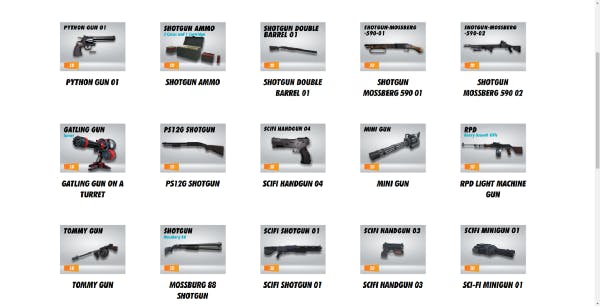

For a next project we are using Filebase to create a scene using this assets and learn along the way how to use Unity build-in feature to make them pop.
How To Use Filebase?
Using The Plugin
Once you have access to Filebase you will go and download the Plugin according to the Unity version your using.
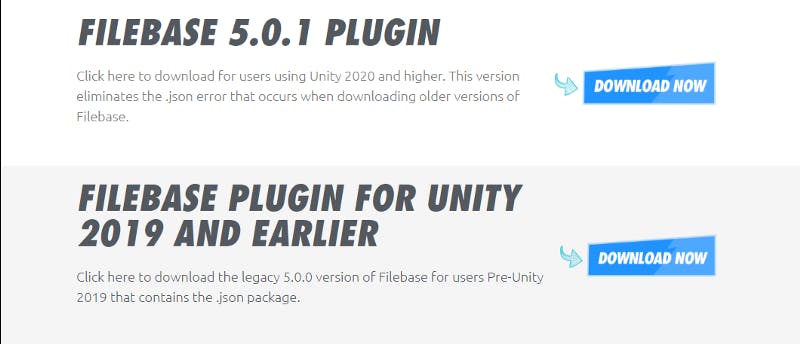
For this series of article we are using Filebase 5.0.1 since the Unity version I'm using is Unity 2021 LTS
You will prompt to save / download a Unity package file, save it on your computer and remember where it is.
Create a new Unity project, select 2021 LTS and this time we are going to chose just the 3D Core template and named our project BeautifulGameInUnity_LevelDesignPrototype and press Create Project

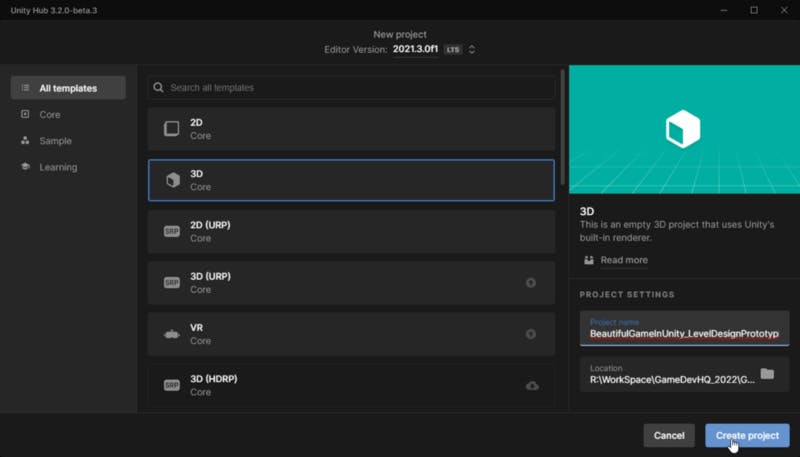
The reason we are using just a plain 3D Core template and not something like URP or HDRP to create our environment is to build our scene with no issues by the pipelines; once we have a prototype we then proceed to move our project to our pipeline of choice.
Inside of Unity rename your scene LevelDesignScene

Go to Assets->Import Package->Custom Package to get our Filebase plugin into Unity.
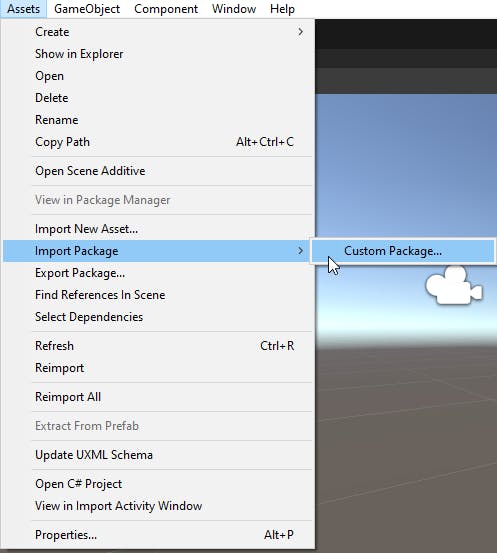
Find where you save the Filebase package file and select it. A windows will appear and hit Import.

On your Menu bar you will see the Filebase menu. Open Filebase.

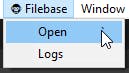
You will have A LOT of asset to choose from either by categories or doing a search using the search bar.
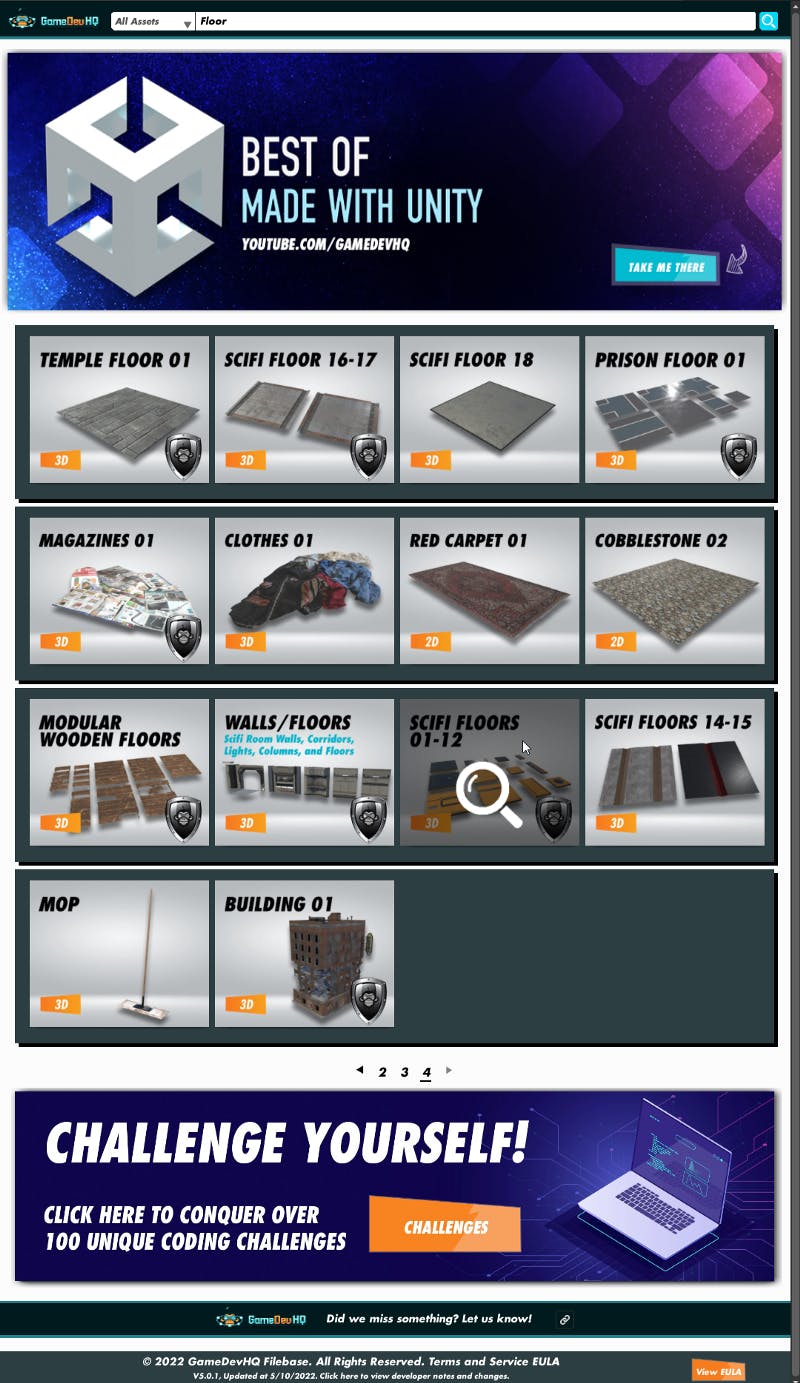
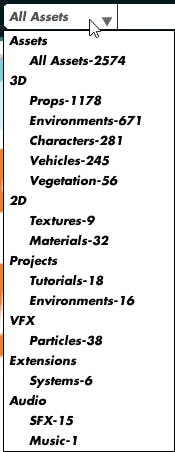
Once you have found your asset you will press download, you will be ask to enter your account information.
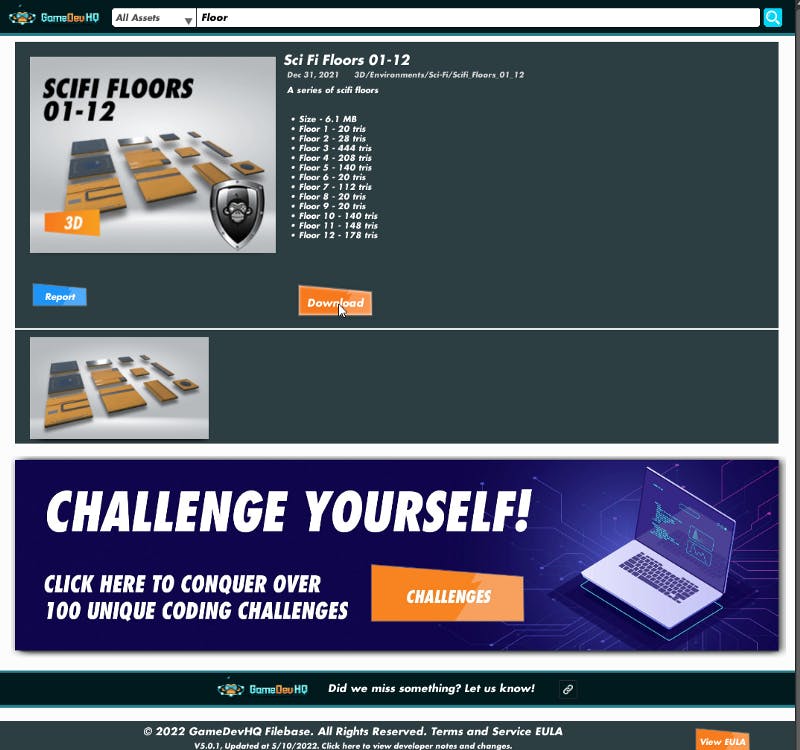
When the download is finish just hit Import.
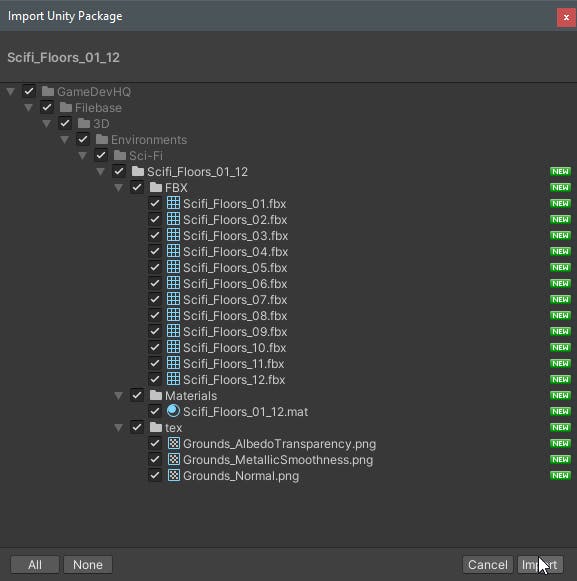
To locate your asset look for them on the assets folder or using Filebase press Locate and you will be showed where they are on your project folder.

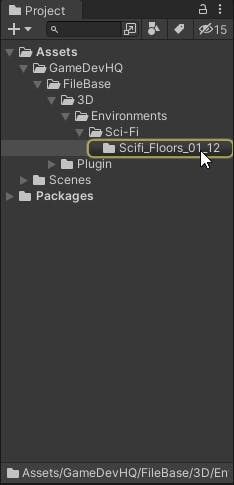
Using The Web Page
Got to Filebase and enter your account information look for SEARCH ASSETS


You can search by using the Categories drop down menu or type any keyword on the search bar.
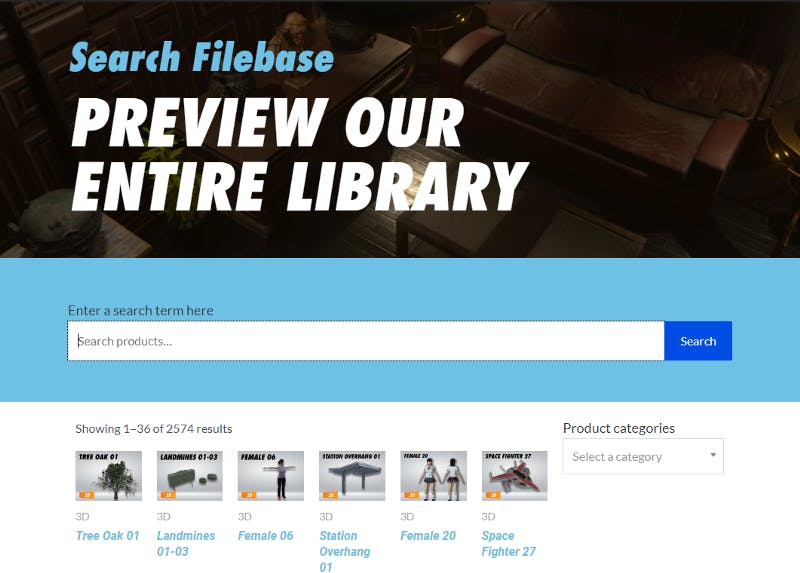
Once you have selected your asset press DOWNLOAD NOW; a Unity package file will be download and the same steps we did to add the Filebase plugin to Unity, we can do that to have the asset directly on Unity.
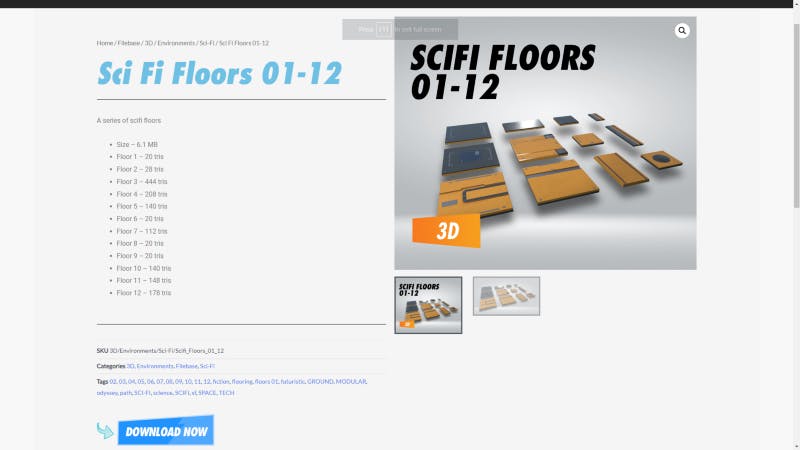
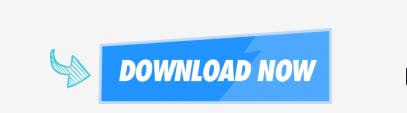
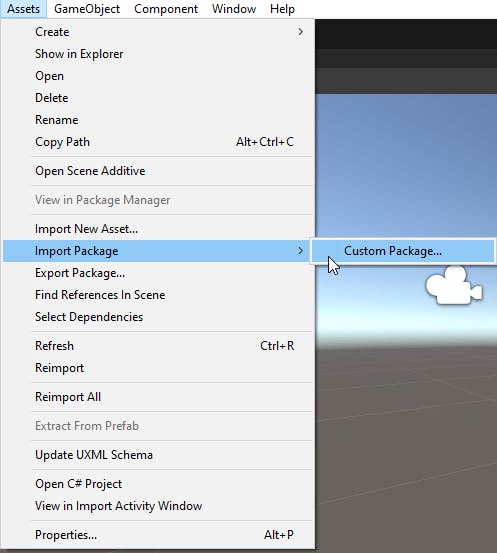
🎮PART 2🎮

