Small series of articles/tutorials on getting to know VR on Unity and using the Oculus Quest headset.
Developer Mode ON
Download the Oculus app to your specific device
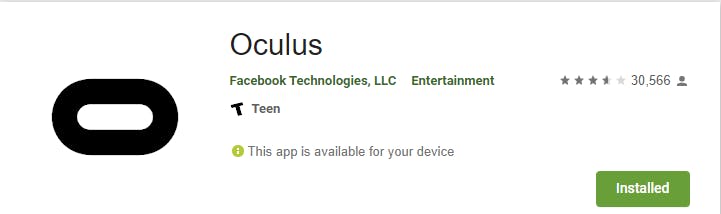
Oculus App on Play Store
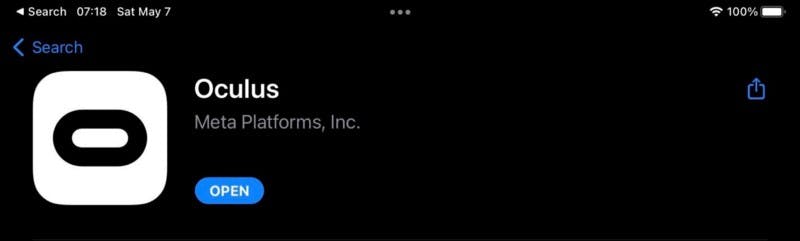
Oculus App on the App Store
Once you link your Facebook account and have followed the instruction to pair your Oculus Quest with your device, on the app go to Devices ->Headset Setting->Developer Mode turned Developer Mode ON.
If it is the first time turned on Developer Mode you will be prompted to create an organization with your Oculus Developer Account, follow the instruction, go back to the app, and turned ON Developer Mode.
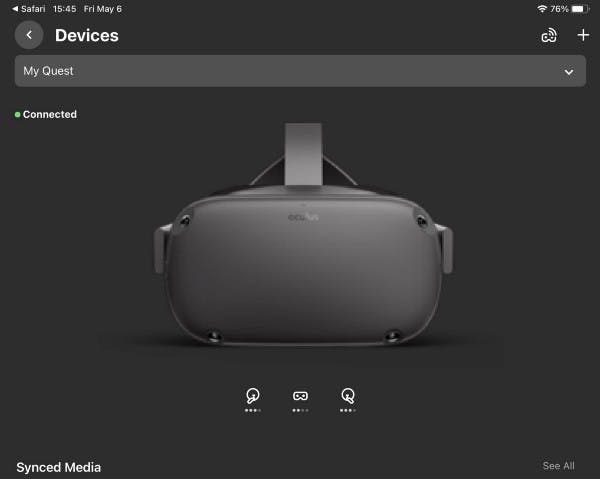
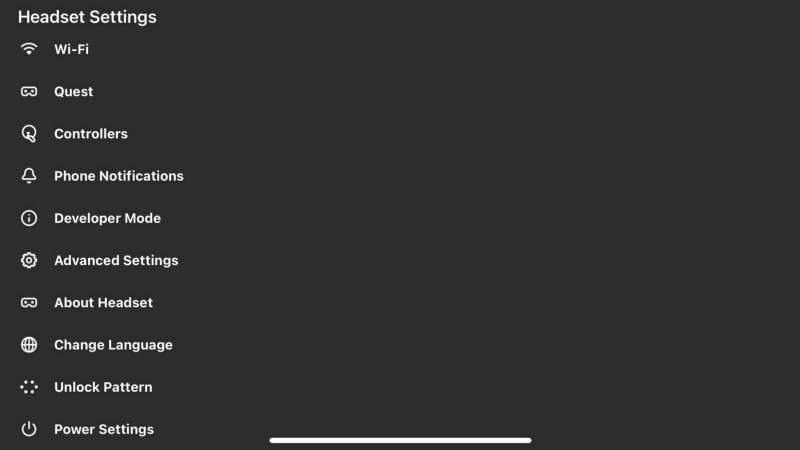

Setting Up Oculus Link
Oculus Link is a special feature of the Quest and Quest 2 VR headsets that turn them into PC VR headsets, you can play any PC VR games that work with the Oculus Rift. When using Unity you will need to turn on Oculus Link to the prototype Unity project and see the output on the Editor.
Download the Oculus Developer Hub and the Oculus Client program
Oculus Developer Hub: https://developer.oculus.com/
Oculus Client: https://store.facebook.com/quest/setup/?utm_source=https%253A%252F%252Fwww.google.com%252F&utm_medium=organicsearch
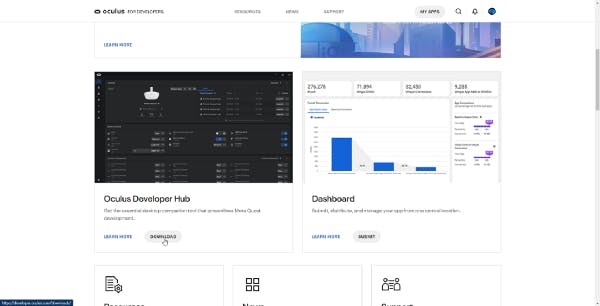
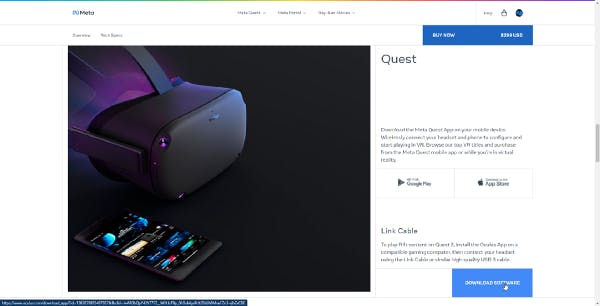
Install both program on your computer and follow the instruction to link your Quest device on both Oculus Developer Hub and the Oculus Client.
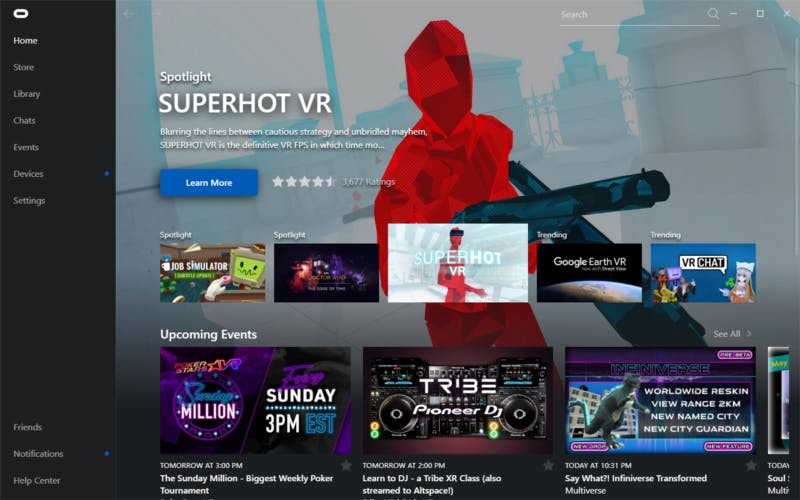
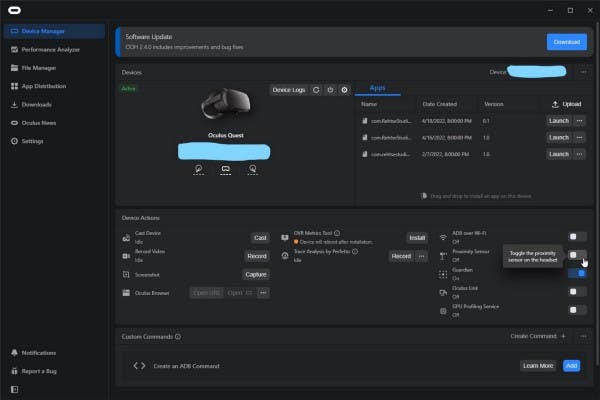
NOTE: There is no need to have the Oculus Developer Hub installed on your system, you only need to have the Oculus Client. But there are some cool feature you can only get if you have the ODH installed.
Setting Up Unity
Create a new Unity project with the version being 2021 LTS using the 3D UPR Core template.
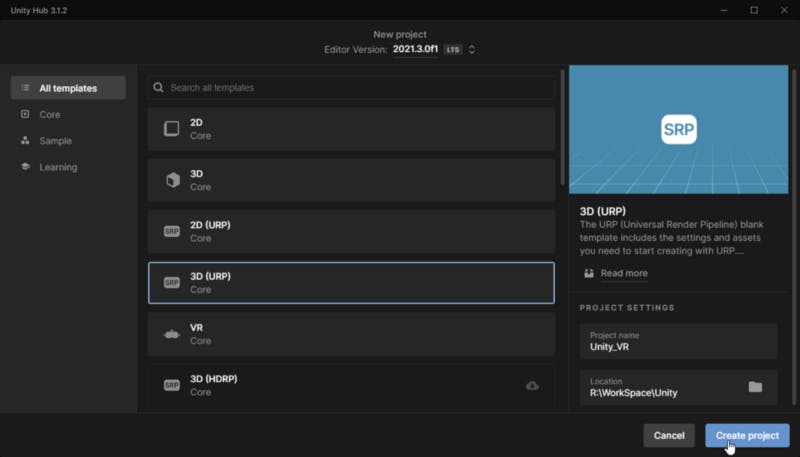
Using the Package Manager ->Unity Registry we need to download 3 important requirement to develop on VR: OpenXR, XR Plugin Management and XR Interaction Toolkit
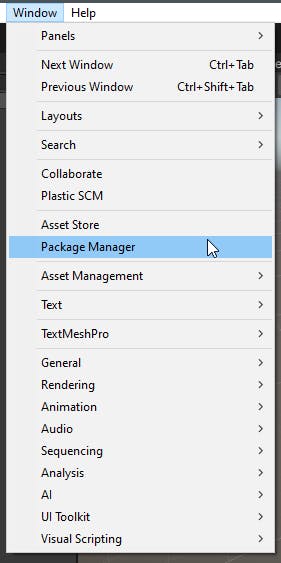
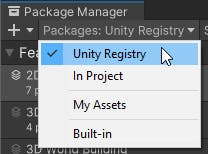
OpenXR Plugin
When installing OpenXR Plugin you will be prompt to enable the New Input System for now say No.
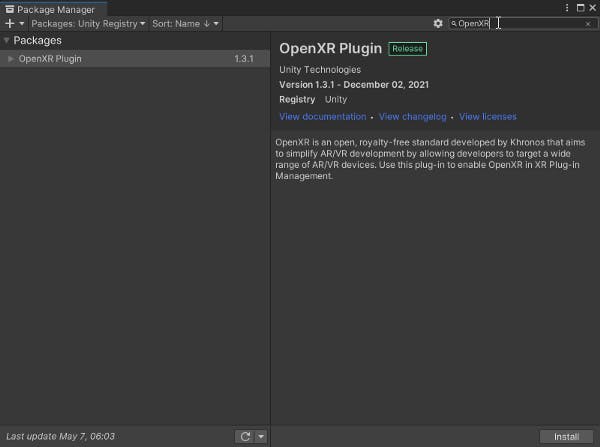
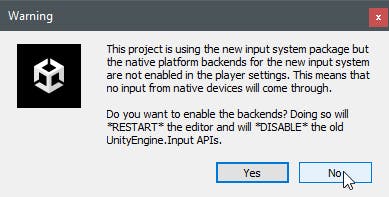
XR Plugin Management
When checking for the XR Plugin Management upgraded if is necessary and say Yes when prompt.
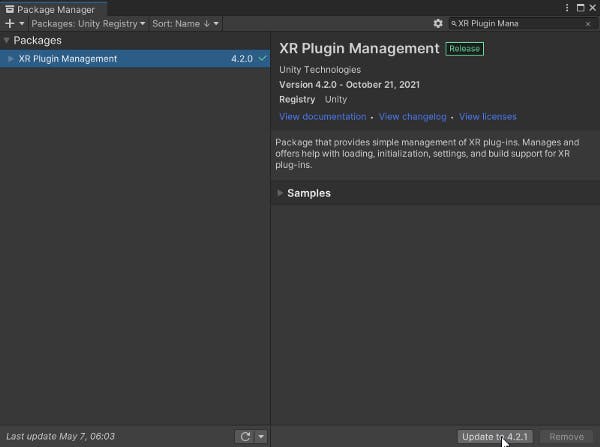
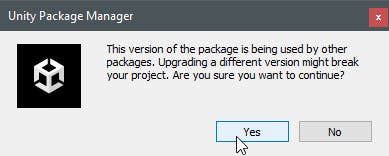
XR Interaction Toolkit
In Unity 2021 LTS the XR Interaction Toolkit will not appear on the Package Manager, you will need to find it on + ->Add package by name-> type com.unity.xr.interaction.toolkit and press Add, press I Made a Backup, Go Ahead!
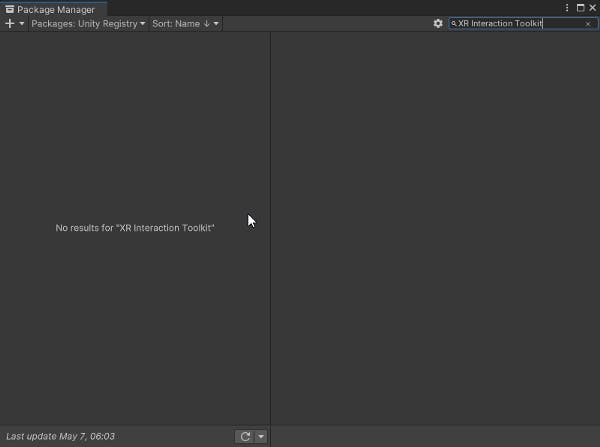
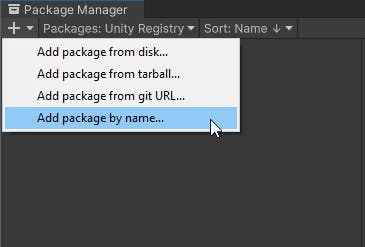
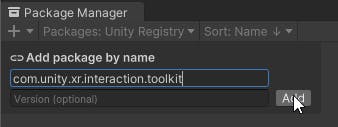
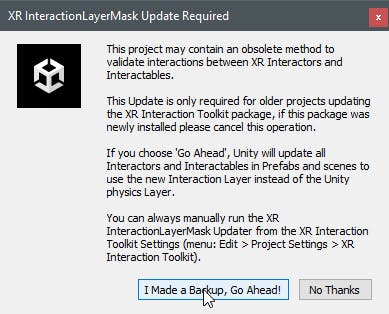
Having the XR Interaction Toolkit downloaded import both the Starter Assets and the XR Device Simulator on the Samples section.
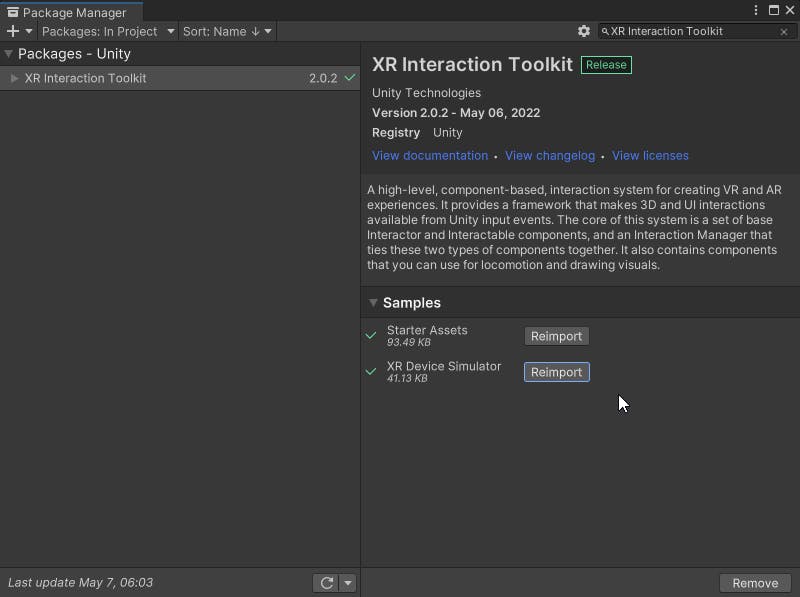
Now go to Edit -> Project Settings ->Player on the other settings in the Active Input Handling select Both
This will allows us to have both the Current Old Input System and the New Input System Package running on Unity.
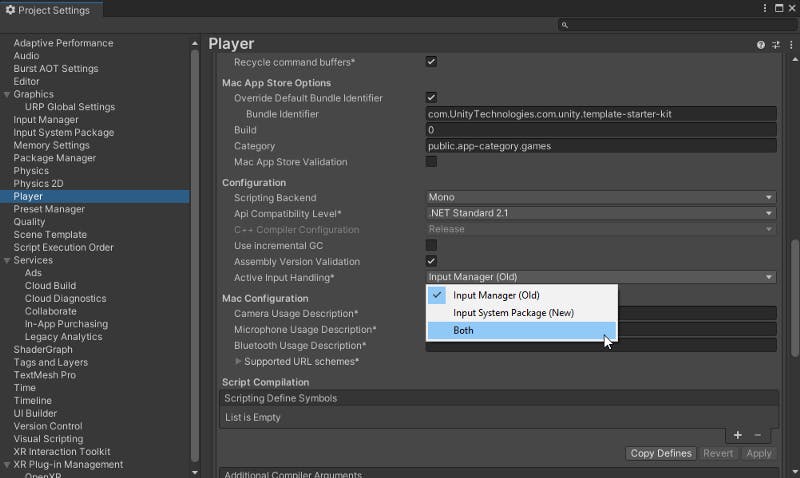
Creating The XR Player
XR Settings
Create two empty GameObject named one of them as [ — XR MANAGER — ] and the other one XR Input Action Manager. On the XR Input Action Manager add the script component Input Action Manager and add on the Action Assets the XRI Default Input Actions
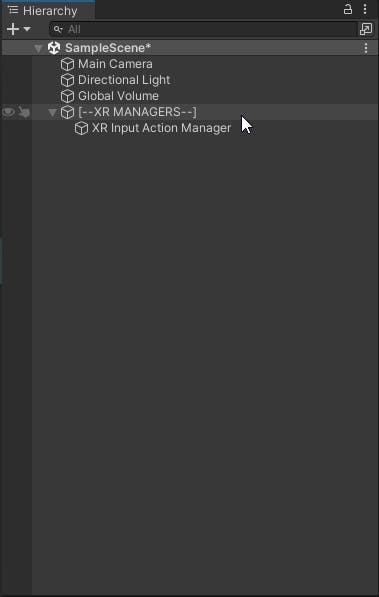
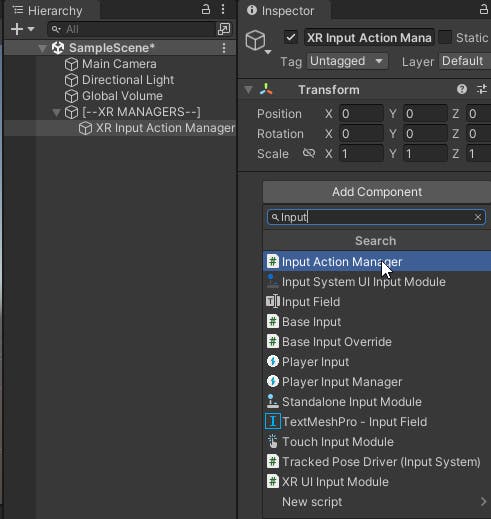
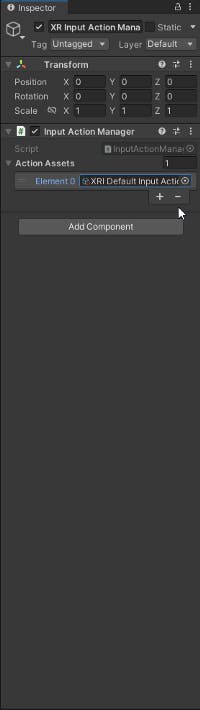
Inside the XR Interaction Toolkit folder, located inside the Samples folder, select each XR Preset, 5 in total, and on the Inspector select Add to with there corresponding preset name.
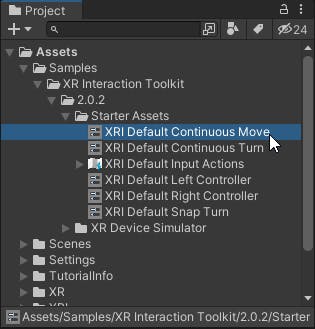


On the Project Setting windows go to Preset Manager and on the ActionBaseController write Right and Left according to the image below.
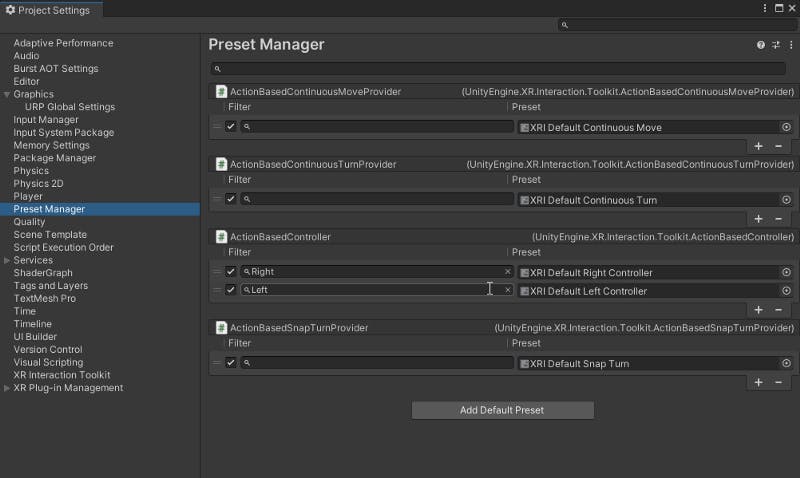
Still on the Project Settings windows got to XR Plug-in Management, select OpenXR in the Plug-in Providers and enable Initialize XR on Startup on both the PC Computer icon and on the Android icon.
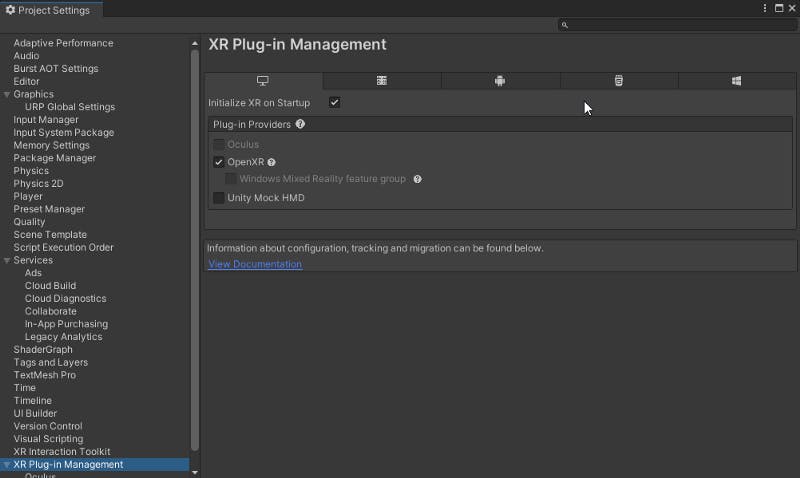
Small Environment Creation
Add a Cube on the Scene and rename it Floor with the following Transform Values
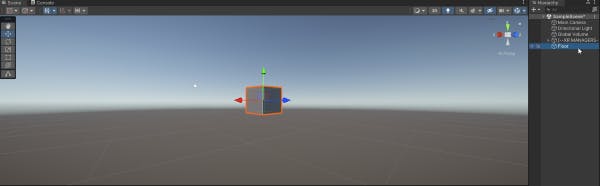
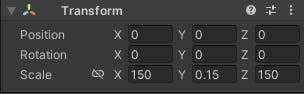
Create a Material and called it floor_mat and added to the Floor GameObject
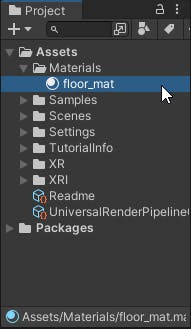
Right click on the Hierarchy and add a XR->XR Origin (Action-based). On the XR Origin GameObject on the Tracking Origin Mode select Device and on the Camera Y Offset field put your height in meters (I’m 5.4 feet height in meters is 1.64592)

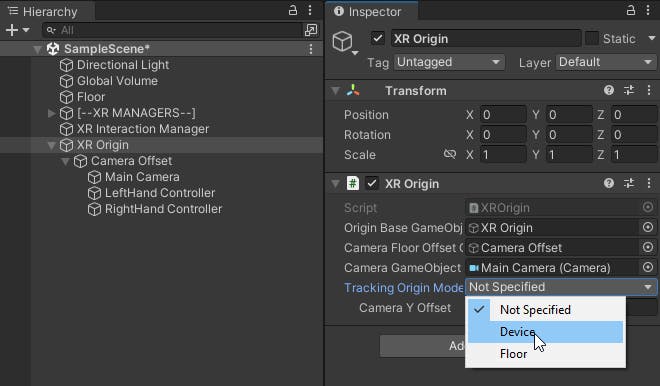
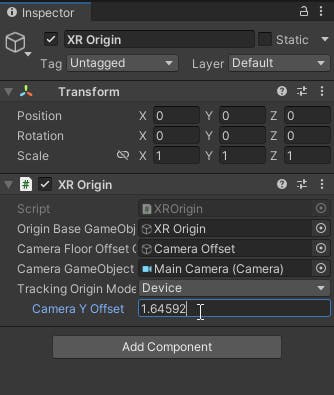
With your Oculus headset connected to the PC, turned on Oculus Link, you can do from the inside of your headset or use the Oculus Developer Hub to turned it ON, you can also turned OFF the Proximity Sensor so if you take off the headset it won’t interrupt the output on Unity.
You know Oculus Link is enable when your inside a white room environment
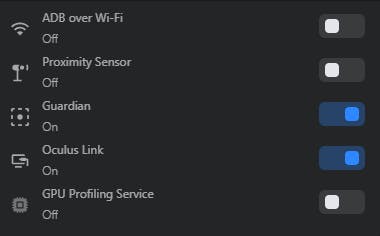
Press Play.

Up next will be to play around with the interactable feature.
🎮UNITY VR PART 2: INTERACTORS🎮

